Tech
Here's an In-Depth Look at How Cadillac Made it to Le Mans In 2023

Cadillac’s V-Series.R was the brand’s first racing car to return to the 24 hours of Le Mans in more than 20 years. After success in the North American IMSA GTP class, the car went on to win a podium at the legendary French endurance race. Getting there was not easy. To know just how difficult it was, you can watch Cadillac’s new documentary about it.
Called No Perfect Formula, the film follows Cadillac Racing in its quest to win races on both sides of the Atlantic. The automaker released a trailer promoting the movie on Thursday, which details not only the racing, but the design, development, engineering, and testing of the V-Series.R.
Cadillac’s LMDh car is both very similar and completely unlike its competition. It is the only naturally aspirated machine in the GTP class, with all other major automakers opting for smaller turbocharged engines. This, combined with its cross-plane crankshaft, gives it a distinct sound.
This latest class of hypercar regulations in IMSA and WEC has produced the most exciting sports car racing in years. A documentary following any of the respective teams would be an interesting one. Getting to see the inside story behind the only American team racing in the highest tiers of motorsport is certainly a treat though.
No Perfect Formula debuts for free on Samsung TV Plus as well as on Hagerty’s Facebook page on May 31st.
Source: motor1
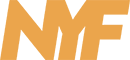
-

 Politics2 days ago
Politics2 days agoLatest news on the 2024 election: Biden fundraising in San Francisco and Seattle regions
-

 Politics2 days ago
Politics2 days agoThe Biden Administration’s decision to publicly confront Israel over Rafah
-

 News2 days ago
News2 days ago£132,000 farmhouse on the brink of 150ft cliff starts demolition as owner evacuated – neighbor vows to stay until his death.
-

 Uncategorized2 days ago
Uncategorized2 days agoThe Washington Post – Breaking news and latest headlines, U.S. news, world news, and video
-

 Lifestyle2 days ago
Lifestyle2 days agoSelena Gomez shares adorable photo with Benny Blanco amidst Justin Bieber baby news
-

 News2 days ago
News2 days ago16-year-old accused of defacing World War I statue in New York City
-

 Tech2 days ago
Tech2 days agoShifting AI Podcast: Exploring the Evolution of Artificial Intelligence in 2024 with Microsoft Distinguished Engineer Pablo Castro
-

 Wellness2 days ago
Wellness2 days agoExperts Share the 11 Best Sunscreens for Oily Skin in 2024









